Welcome to PlatypusOS!
Let's personalize PlatypusOS to how YOU use the internet
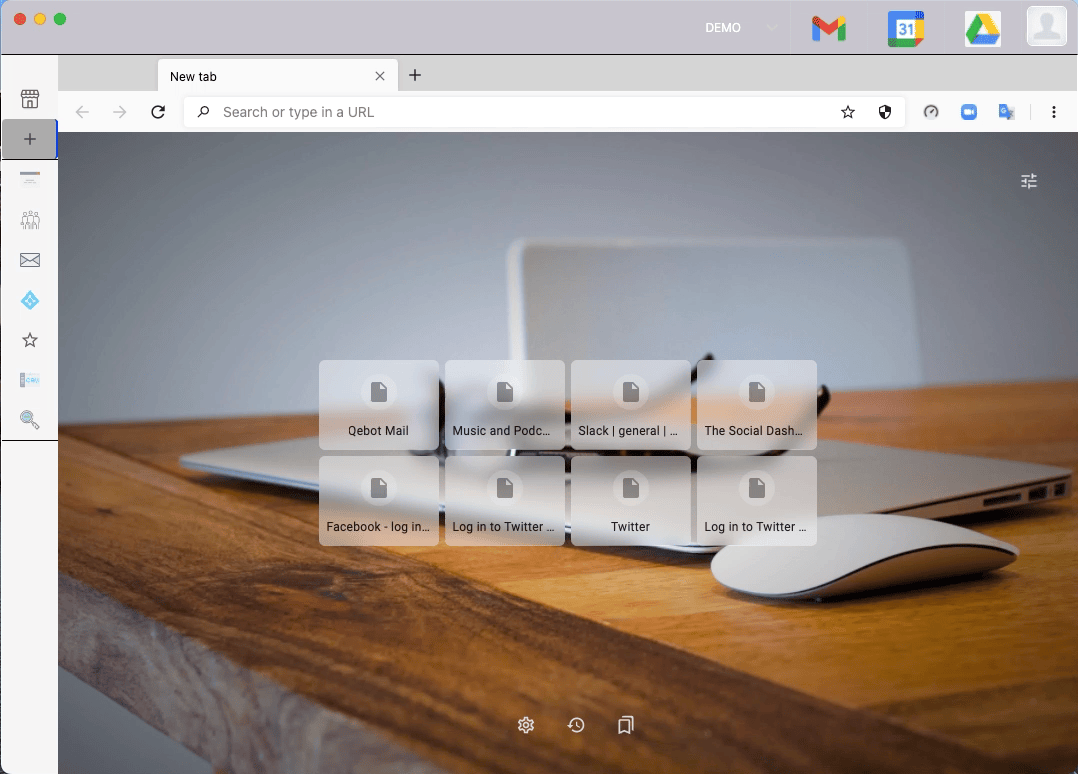
Step 1: Add your favorite apps
PlatypusOS allows you to connect all of your favorite apps into your Sn[App] bar
Click the + icon in the upper left
Search for your favorite apps
Click the + icon next to your favorite apps
Click the app from your Sn[App] bar and get to work or play!
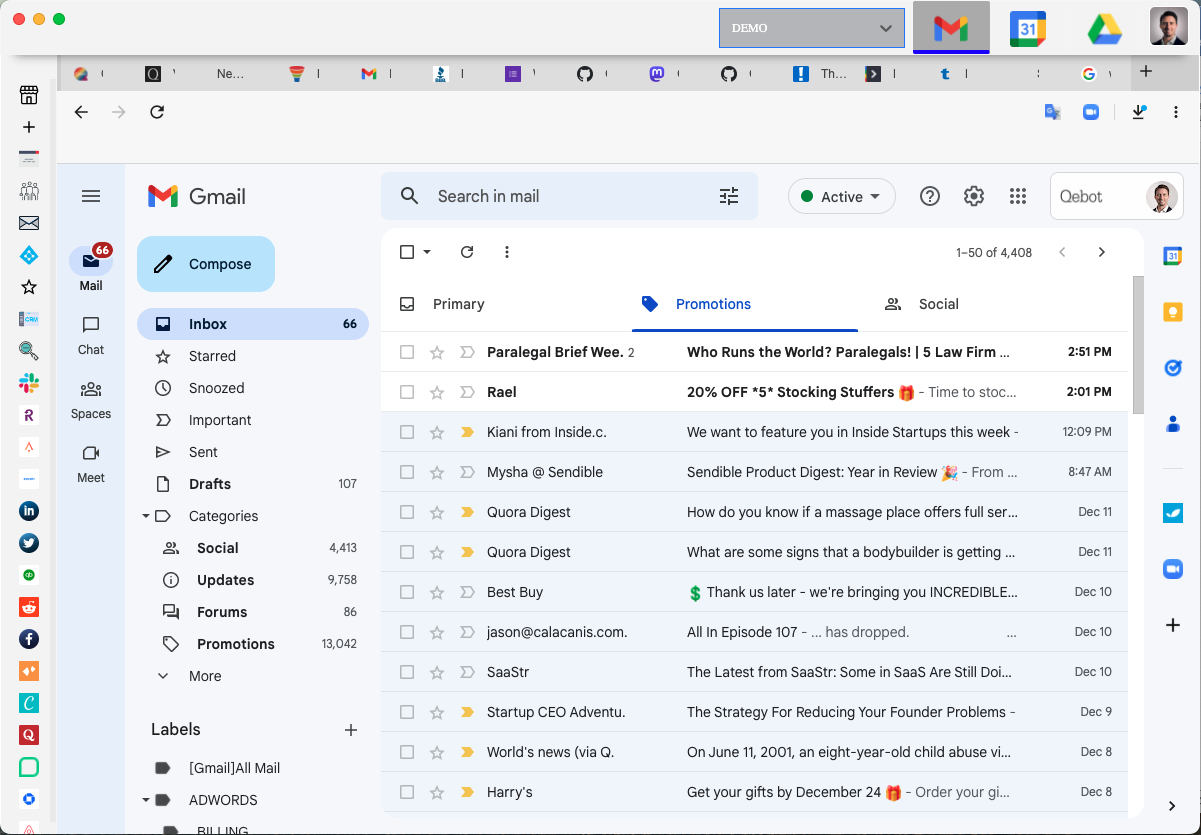
Step 2: Connect your email/calendar/storage
Add your communication apps to the top bar for quick access
Click the email icon at the top and sign in
Click the other icons to automatically be signed in
If you don't see the icons as shown in the image, click your silhouette, go to "Profile," and select which email service provider you use and save.
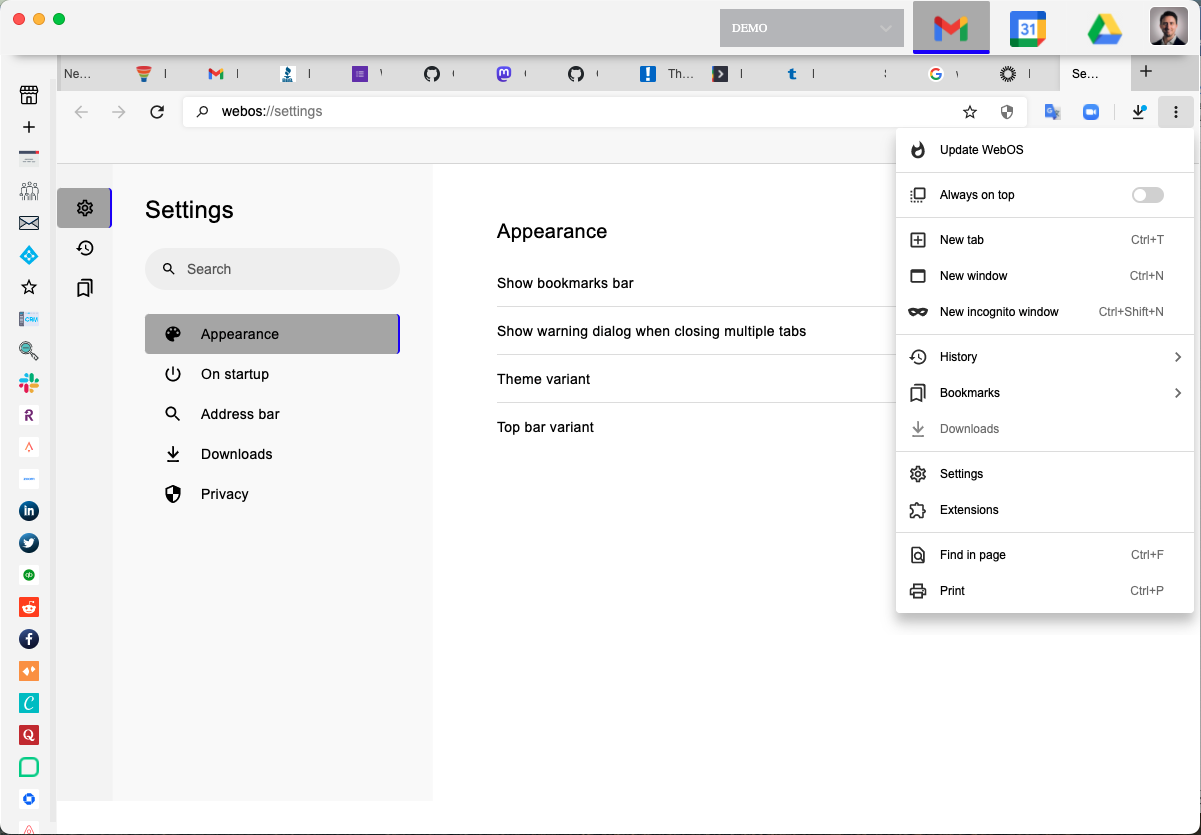
Step 3: Browser Settings
Click the vertical triple dots next to the URL bar
Explore the different settings to customize what search engine you want to use, add bookmarks, set privacy settings, add extensions, and more
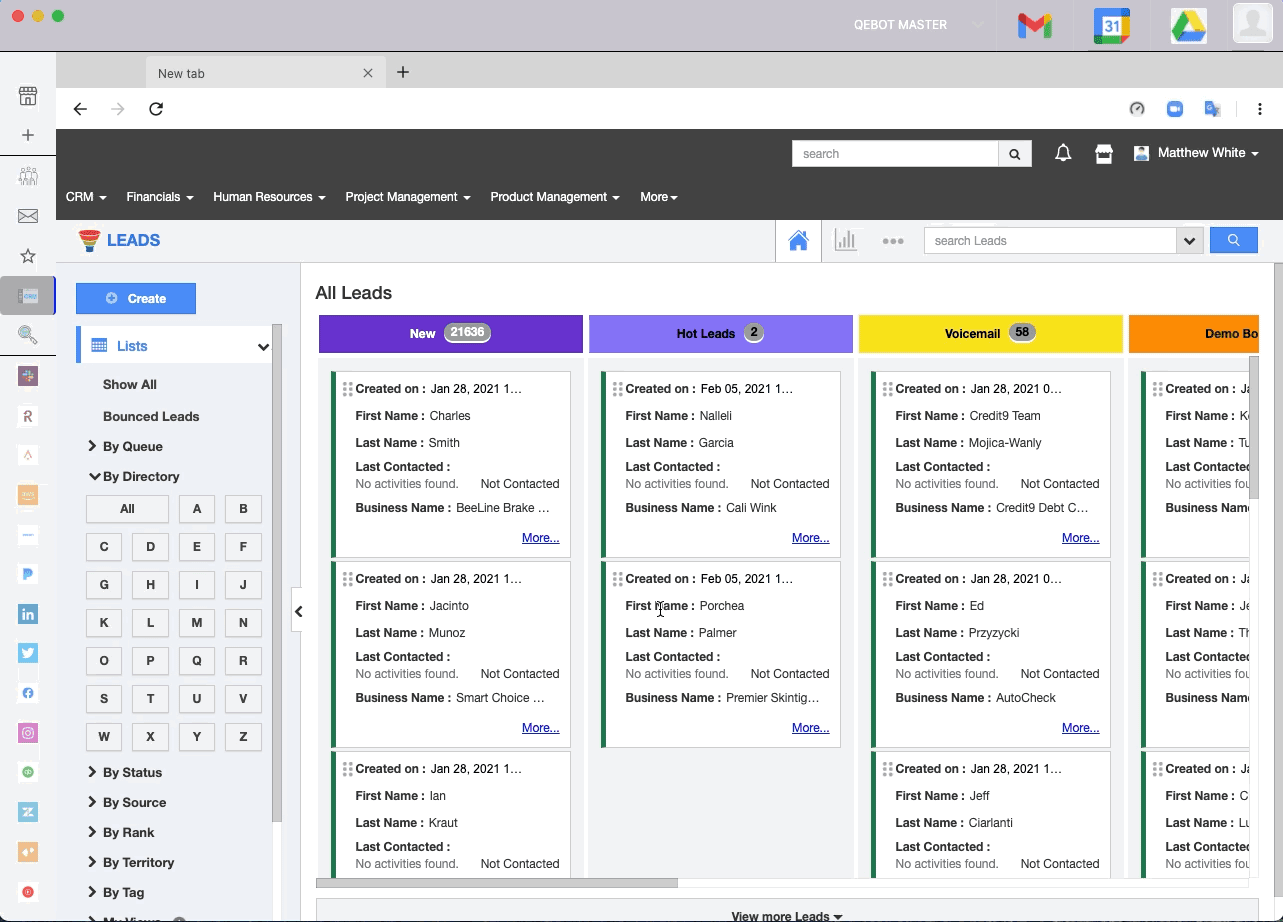
Step 4: Add additional profiles
With PlatypusOS you can create separate profiles for home, work, family members, etc., to keep your browsing, apps, and history focused.
Click the Silhouette in the upper right-hand corner.
Click "Profile Switcher"
Create your new profiles
